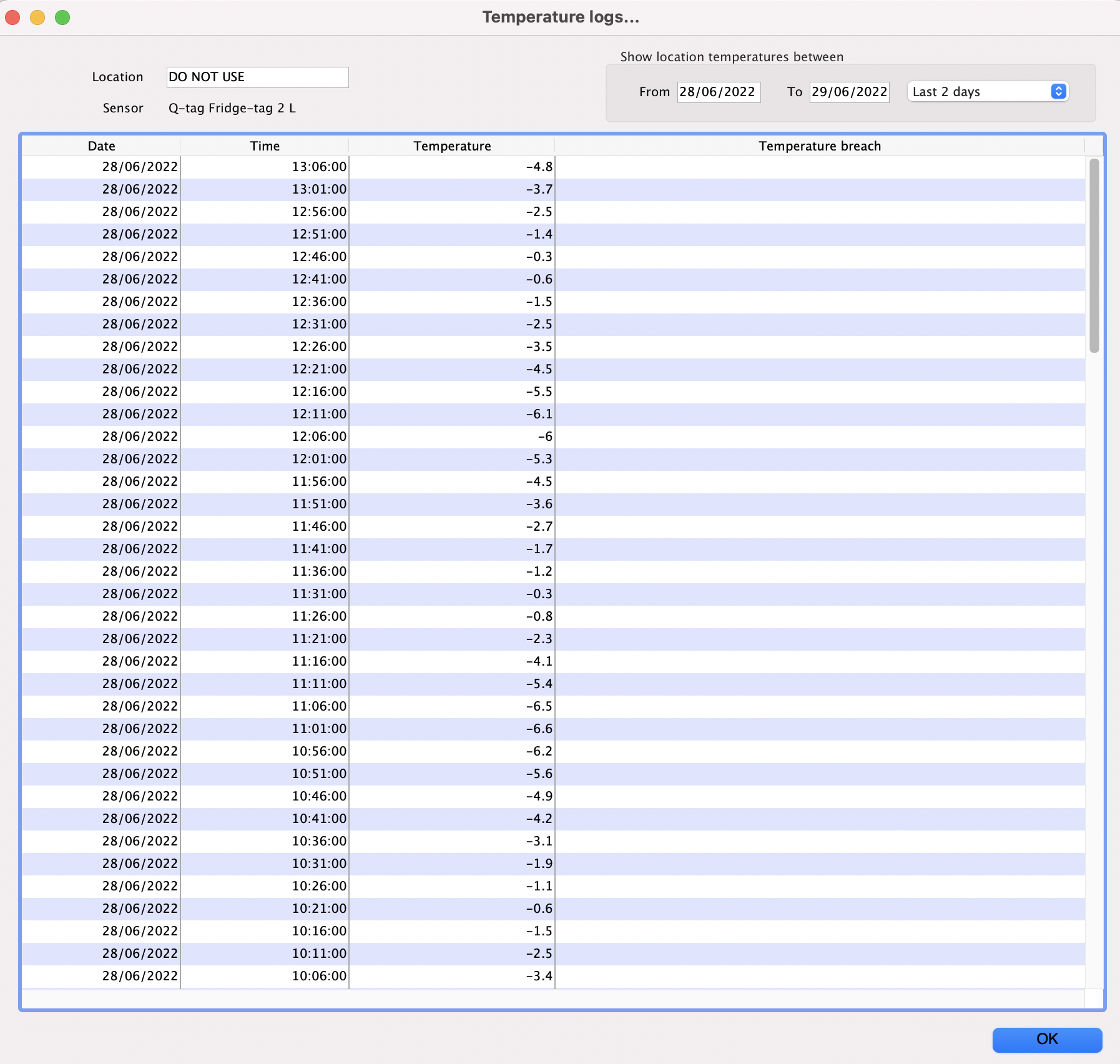This is an old revision of the document!
20.04. Fridgetags Integration
As of version 6.03 mSupply integrates with Berlinger Fridge Tag 2s. The Fridge Tag 2L provides individual temperature readings taken at regular intervals, the other Fridge Tag 2 models only provide breach information and average temperatures.
The temperature information contained on the Fridge Tags is imported into mSupply. The temperature information is then connected to stock via the shelf location that is assigned ot the sensor. In this way, mSupply can help you determine the temperature exposure of your stock.
Setting up sensors
To get started, the first thing you need to do is to plug your Berlinger sensor into the USB port of the computer mSupply is running on. Now choose Item > Vaccines > Sensors from the menus and the Sensor list window will open. You will probably also see a progress window telling you how far through the process of reading the information on the Fridge Tag mSupply has got. When the progress bar has finished, a sensor will appear in the list like this:
The name of the sensor is taken from the Fridge Tag itself.
Locations
The next step is to assign a shelf location to the sensor so that mSupply knows which stock is associated with the temperature information provided by the Fridge Tag. To do this, double-click on the sensor in the list and the sensor detail window will open:
Click on the Set Location button and the Choose location window will open:
Double-click on the location you want to associate with this sensor (if the list of locations is long, type something in the Type here to search field to reduce the list to locations that begin with what you typed) and you will return to the sensor detail window. Now the View location button is enabled and the Set location button has been renamed to Unassign location:
- View location button: click to view the location's details
- Unassign location button: click to remove this location's association with this sensor. The button will be renamed to Set location and you can click it to assign another locaiton to the sensor.
Viewing temperature logs
To view the temperature information that has been downloaded from Fridge Tag sensors, choose Item > Vaccines > Temperature logs from the menus. This will show you a list of locations assigned to sensors. Double-click on the location you want to see the temperature logs for and the temperature logs window will open: