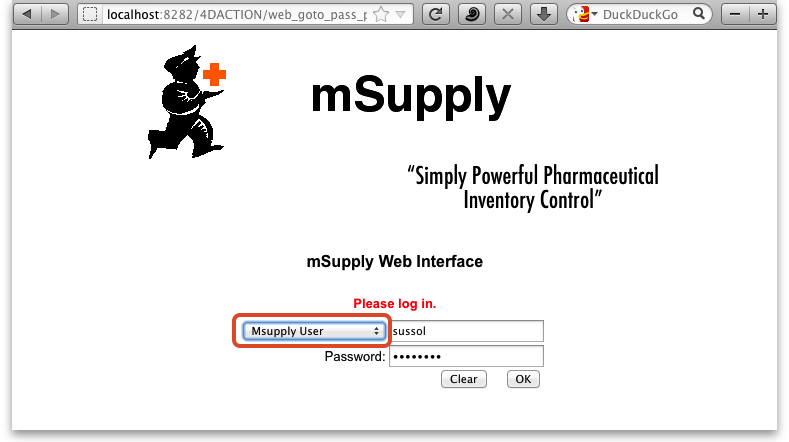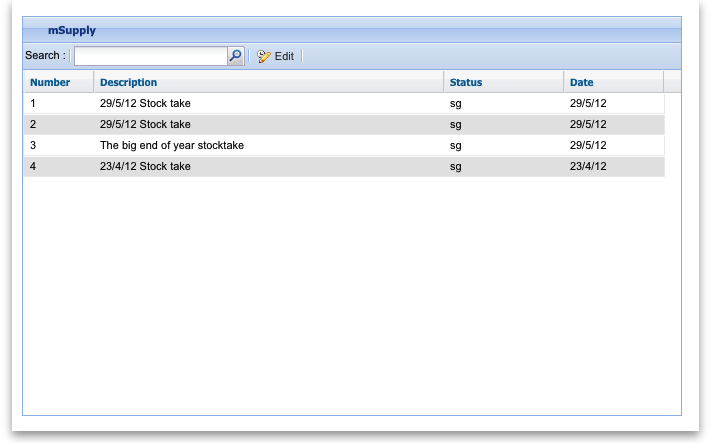This is an old revision of the document!
The Web Stocktake module
*
Using this module you can use a portable device (a tablet or laptop for example) to do your stocktakes as you walk around your store. You still create the stocktakes in the mSupply desktop application (there is no functionality for doing that in this web interface) but once you've done that you can follow the simple steps below to enter the quantities you actually have in your store for all the items in your stocktakes.
1) Log in
- When you log in you need to choose “mSupply user” and then enter the user name and password you use to login to the mSupply desktop application:
- Choose stocktake and click OK
2) Select the stocktake you want to use
- You will now see a list of available stocktakes. (If the list is empty it's because you have no non-finalised stocktakes waiting to be actioned - go to the desktop application and create your stocktake)
<note important>You don't create stocktakes in the web interface; you do that when you're logged into the mSupply desktop application. The web interface is for filling out stocktake quantities</note>
- Double click anywhere on the line of stocktake you want to enter quantities for (or single click on it and click on the edit icon). This will open the stocktake and show all the items in it, ready to have their quantities entered:
3) Enter stock quantities
- As you physically count the stock items in your store you can enter the quantities against each item in 2 ways (refer to the screenshot above):
- Double click anywhere on the item line and type in the quantity.
- Click on the item and click on the Edit button, then enter the quantity.
- IMPORTANT: Remember to press the tab key or click on another item line after you have entered the last item's quantity (i.e. before you click on the Close button), otherwise the last quantity you entered will not be remembered.
- To make it easier to find the item you want to enter a quantity for you can do 2 things (again, refer to the image above):
- Click on the column headers (Code, Item, Batch etc.) to sort the items according to that column. Sorting by location could be particularly helpful if your items are stored in sequentially labelled locations. Note that clicking on column headers again toggles them between sorting in an ascending and descending order.
- Search for the item by typing the start of the item's name in the search box and clicking on the magnifying glass icon.