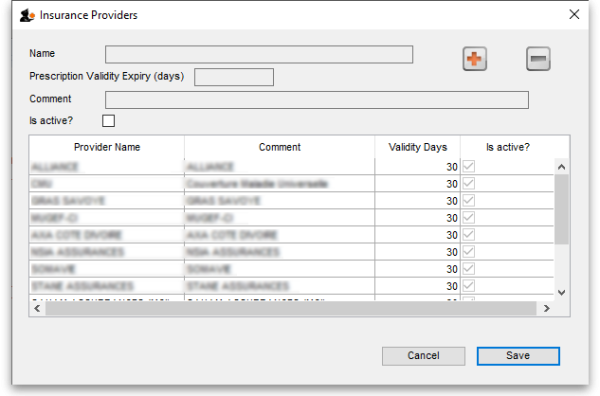10.04. Patient insurance
Updated version 4.10
Insurance policies are used by patients to pay part or all of the cost of a prescription.
Insurance policy details for a patient are set up on the Insurance tab of the patient details window. These policies are then available for selection when receiving payments from the prescription entry window (see the 11.03. Prescription payments and credits page for details).
At the moment, this functionality is only available in Côte d'Ivoire (see Insurance for a description of how it is used). Please contact us if you need to use this functionality.
Insurance providers
Insurance providers are the institutions which provide the insurance policies for patients. They are recorded by selecting them from a drop down list when adding an insurance policy to a patient. This functionality is for managing the contents of that drop down list.
To see a list of all the current insurance providers, choose the Special > Insurance providers… menu item. This window opens:
To add a new provider click on the ![]() button. This will add a new entry top the end of the list in the table with the Name “new provider”. Edit the values for this entry in the fields at the top:
button. This will add a new entry top the end of the list in the table with the Name “new provider”. Edit the values for this entry in the fields at the top:
- Name: the name of the insurance provider. This will appear in the drop down list for the user to select when adding an insurance policy to a patient
- Prescription Validity Expiry (days): The maximum number of days that can elapse between a prescription being created by the prescriber and being presented to the mSupply dispenser and the provider's insurance policy can still be used against a prescription's cost. 0 days means no expiry. mSupply will not allow an insurance policy to be used to pay for a prescription if this number of days has been exceeded.
- Comment: Anything you wish to remember about this provider. Will not be displayed anywhere else.
- Is active: Check this if the insurance provider can be used for assigning to new insurance policies for patients. If this is unchecked, the insurance provider will not appear in the drop down list when recording new insurance policies.
To remove a provider click on the ![]() button. This will delete the currently selected provider, but only if you have not saved it before. If a provider has been saved, edit it and uncheck the Active checkbox to remove it from future selections.
button. This will delete the currently selected provider, but only if you have not saved it before. If a provider has been saved, edit it and uncheck the Active checkbox to remove it from future selections.
To edit a provider select it in the list by clicking on it and then edit the details shown in the Name, Prescription Validity Expiry (days), Comment and Is active fields.
The Save button will save any new providers you have entered and will also close the window.
The Cancel button will close the window without saving any new providsers or unsaved edits.
| Previous: 10.03. Patients | | Next: 10.05. Prescribers / Clinicians |