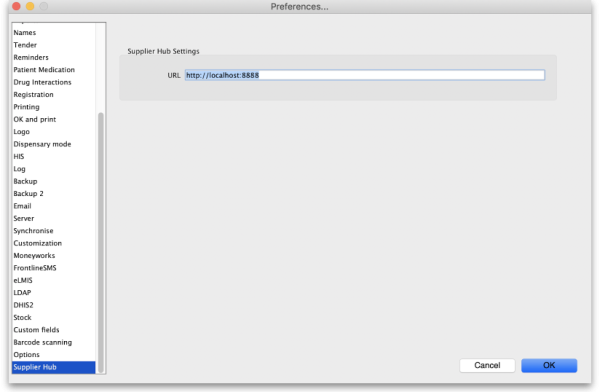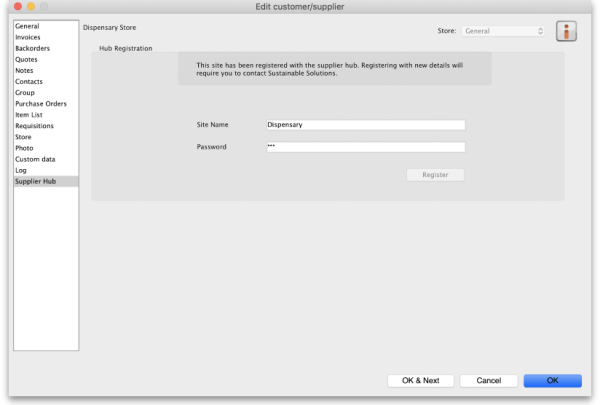12.01. Configuring the mSupply Link
The mSupply Link is an intermediary service for requesting, sending and receiving stock between separate mSupply instances.
Server Settings
To use the mSupply Link, you first need to define the mSupply Link URL - this is the URL to which the mSupply instances will be connecting. If you don’t know what this should be, contact us at support@msupply.foundation.
This can be done through the Preferences window. Navigate to the mSupply Link tab:
In the URL field, enter the mSupply Link url that you are using. Click OK to save these details.
Store Settings
To use the mSupply Link, you must register at least one store on your own mSupply instance as a mSupply Link site. To do this, choose Customer > Show customers in the menus and find the store. Open the details window for the store by double-clicking on it. Click on the mSupply Link tab on the left hand side:
In the Site name and Password fields, enter the name and password that will have been supplied to you by Sustainable Solutions.
Finally, click on the Register button to register the site with the mSupply Link. A message will be displayed if the registration is successful.
To interact with facilities on other mSupply installations, they must also be set up as a customer or supplier on your instance, and registered with the mSupply Link using the same process described above. However, this time only the site name needs to be entered: this must be the same site name as the one stored on the mSupply Link (contact Sustainable Solutions if you are not sure):
Setting up Catalogues
If you are a supplier site, you can define which goods a mSupply Link site can order from you via catalogues. All master lists that you assign to a customer will be added to their mSupply Link Catalogue for your site. They will only be able to order the items on those lists from you.
For details on how to assign master lists to customers, please see the 4.04. Item master lists page.
When you have done this, on the customer's site they will see a new master list for the supplier called mSupply Link Catalog. This is created by the mSupply Link, contains all the items on the master lists assigned to the customer by the supplier and does not need to be edited:
| Previous: 12. mSupply Link (Supplier Hub) | | Next: 12.02. Ordering Process with mSupply Link |