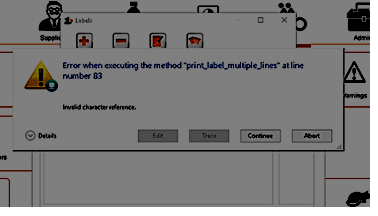26.18. Troubleshooting
Entering dates
Expiry dates
- Note that the “normal” way to enter a date (dd/mm/yy or mm/dd/yy) is determined by your computer, not mSupply. If you want to change it
Print preview problem
Sometimes users will have issues with previewing PDFs before they print. Our experience is that this is often due to some incompatibility between mSupply and certain XPS viewers. We recommend use of the excellent, free Sumatra PDF reader to view XPS files, which is one of the reasons why we include it as a recommended install with mSupply Client software! Installing Sumatra PDF and making it the default XPF viewer will normally fix any print preview issue.
Using Sumatra as XPS Viewer
How to set Sumatra as default XPS viewer on Windows
- Open Settings > Apps > Default apps.
- Click the Choose default apps by file type link.
- Scroll down to find .xps (XPS File), and click the button on the right side to select a different program as default.
- Select 'Sumatra PDF' from the list to set it and click the option 'Switch anyway'.
Change the default XPS viewer on Windows
You might also need to do the following.
- Follow the menu path Start > Devices and Printers
- Right click on the Microsoft XPS Document Writer
- Select Printing Preferences
- On the tab XPS Documents uncheck the checkbox that says: Automatically open XPS document using the XPS viewer
Prescription printing error
You may encounter Error when executing the method “print_label_multiple_lines” at line number 83
This has been known to occur when the margin settings for the label printer are incorrectly set. Try adjusting the print margins in Label printing preferences.
| Previous: 26.17. Keyboard shortcuts | | Next: 26.19. Migrating to Open mSupply |