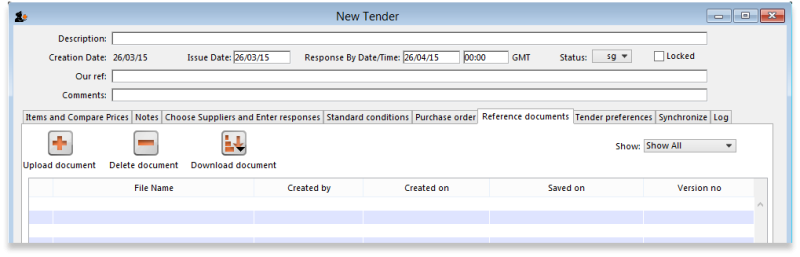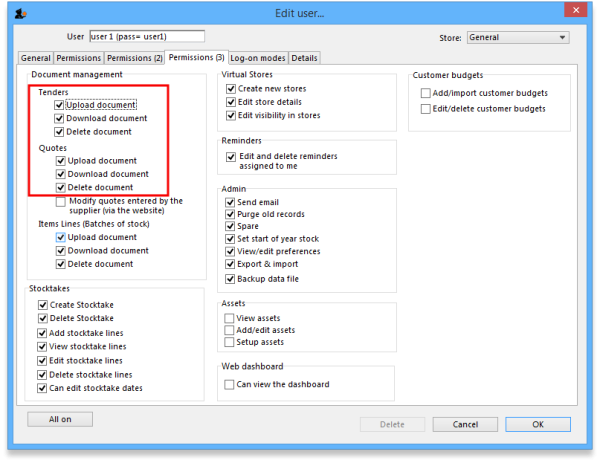18.05. Tender reference documents
Note: If you are using Health Supply Hub for tender submissions, you will have to upload your documents in Health Supply Hub as well. You can read here for more information on uploading documents in Health Supply Hub.
While managing a tender, several documents may be consulted - for example, the quotations received from bidding suppliers, quality assurance documents, or pre-qualification documents. These documents, provided they are in electronic form (or have been scanned into electronic form if they were supplied as paper copies), may be uploaded and conveniently stored so that they may be readily consulted.
To access this functionality, open a tender by choosing Supplier > Show Tenders… from the menus and double-click on the tender you want (or create a new one) to add reference documents to. Finally, click on the Reference documents tab:
Upload document button: Click on this to store a document in the tender. You will be shown a window allowing you to browse to the required document. Double-click on the document or click on it and click the Open button to add it to the tender (called “uploading” it). Once it has been successfully uploaded it will appear in the list of documents below the buttons.
Delete document button: Click on a document in the list to select it and click on this button to delete the file and remove it from the tender. You will be asked to confirm the deletion.
Download document button: This will allow you to save one of the files in the list to your computer (called “downloading” it) so that you can view or edit it. Click on the file you want to view or edit to select it in the list then click on the Download document button. You will be shown two options: click on Download to just save the file on your computer or Download and open to save the file on your computer and open it for viewing or editing. A window will open for you to select the location to save the file on your computer. Browse to the folder you want to save it in then either double-click on the folder or click on it to select it then click on the Open button. The file will be saved in the location you chose. If you selected the Download and open option the file will also be opened for you to view or edit.
If you want any edits you make to the document to be saved to the tender, when you have finished editing, you must upload the edited version to the tender using the Upload document button. Don't forget or your edits will only exist on your computer, not on the tender! It is not necessary to change the document's name so that you don't overwrite the original, as mSupply will recognise that changes have been made, and will save it as a new version (and keep the old version too). The file's version number will appear in the Version no column. The Show drop down list above that column allows all versions to be displayed, or only the latest one.
The ability of users to upload and download documents to and from tenders is covered by permissions. To set these permissions choose the File > Edit users… menu item, double-click on the desired user, and set their permissions on the Permissions(3) tab:
See Managing users if you need more detail.
| Previous: 18.04. Adding supplier responses to a tender | | Next: 18.06. Benchmark prices for tenders |